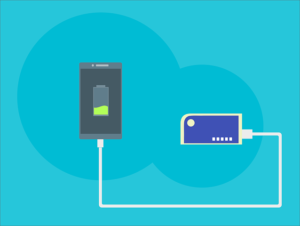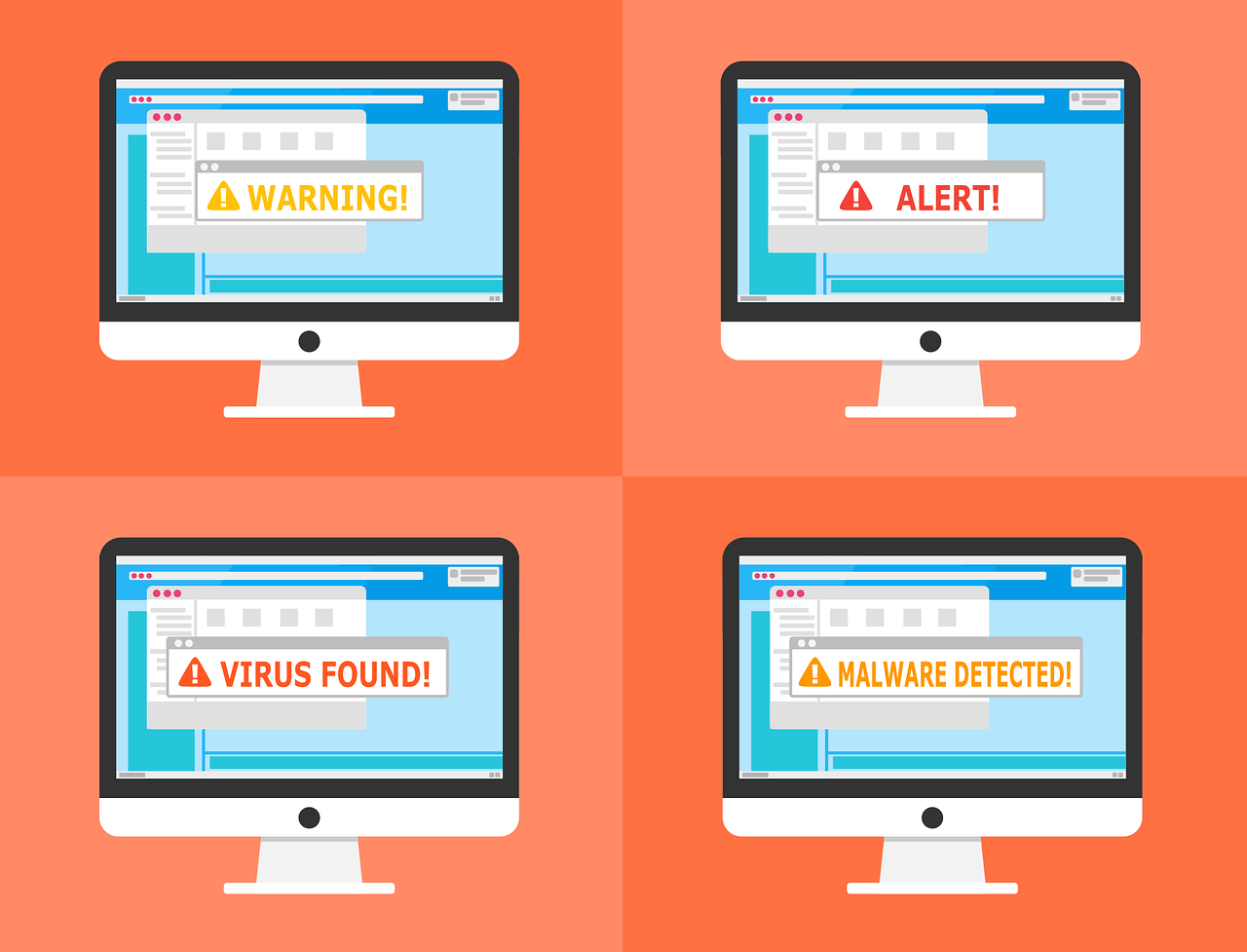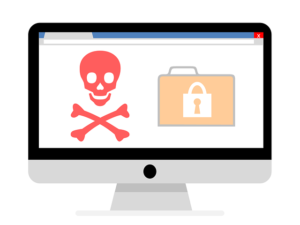In a world that’s more connected than ever, the advent of 5G technology promises to be nothing short of revolutionary. Imagine navigating bustling smart cities where traffic lights communicate with your vehicle for smoother commutes, or receiving real-time health consultations from doctors across the globe without stepping foot outside your home. From transforming urban landscapes into efficient ecosystems to revolutionizing healthcare through telemedicine, 5G is set to redefine our daily lives in ways we’re only beginning to comprehend. Join us as we explore how this cutting-edge technology is paving the way for a smarter, healthier future — one ultra-fast connection at a time.
Faster Speeds for Seamless Connectivity
One of the most immediate changes we’ll notice with 5G is faster speeds. Imagine downloading movies, games, or entire software programs in seconds instead of minutes. With 5G, the internet will be quicker and more responsive, which will have a huge impact on everything from streaming to gaming. Whether you’re watching high-definition content, playing a multiplayer game, or video chatting with friends, you’ll experience almost no lag or buffering. And with speeds up to 100 times faster than current 4G networks, the possibilities are endless.
Beyond just personal use, 5G will enhance professional tasks too. For example, businesses will be able to upload and download large files in no time, enabling remote work to be smoother and more efficient. High-speed connectivity will also make telemedicine more viable, allowing doctors to conduct virtual consultations without worrying about connection issues. In short, 5G is bringing the internet into the fast lane, making it easier for everyone to stay connected and get things done.
The Rise of Smart Cities
As 5G rolls out, we’ll start seeing the development of smart cities, where everyday infrastructure and services are connected through the internet. With ultra-low latency, smart cities will allow things like traffic lights, waste management, and street lighting to be optimized in real-time. For example, traffic lights could adjust automatically based on the flow of traffic, reducing congestion and improving efficiency. Similarly, waste management systems can alert crews when bins are full, allowing for smarter, more sustainable operations.
This next-gen connectivity will also enable better public safety systems. With the help of sensors and cameras, authorities can respond more quickly to emergencies, and AI-driven systems can detect and prevent crimes in real time. Essentially, 5G will make cities safer, cleaner, and more efficient, improving the quality of life for everyone who lives in them.
Autonomous Vehicles: The Road Ahead

Autonomous vehicles are one of the most talked-about innovations that will benefit from 5G connectivity. The lightning-fast speeds and ultra-reliable networks offered by 5G are critical for self-driving cars to communicate with each other and the infrastructure around them in real time. For example, cars will be able to share traffic data, road conditions, and potential hazards, helping to reduce accidents and improve traffic flow.
In the future, we’ll also see public transportation systems that are fully automated, with buses and trains operating without human intervention. Not only will this make commuting more efficient, but it’ll also help to reduce human error and increase safety. In short, 5G will be the driving force behind a new era of transportation that’s smarter, safer, and more sustainable.
Transforming Healthcare With Real-Time Data
5G’s ability to handle large amounts of data with ultra-low latency will have a profound impact on the healthcare sector. With this new connectivity, doctors will be able to conduct remote surgeries or consultations with real-time data streaming, enabling healthcare professionals to provide more accurate and timely care. For example, a surgeon could operate on a patient remotely using robotic technology, all while receiving high-quality video feeds and real-time data from the patient’s vitals.
In addition, 5G will make wearable health devices more effective. Imagine wearing a smartwatch or fitness tracker that not only monitors your heart rate but can also send real-time data to your doctor, …


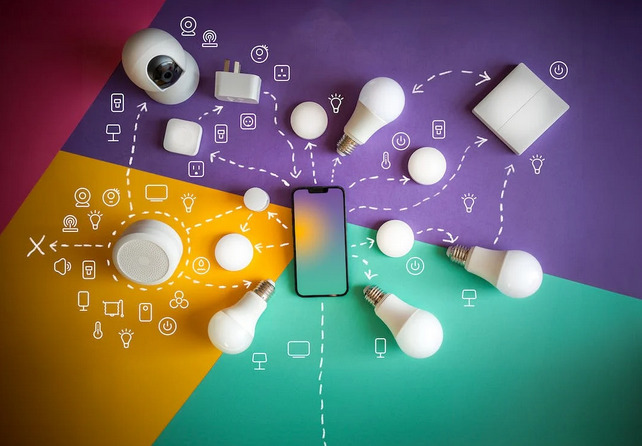




 Installing EZVIZ on your PC using the BlueStacks emulator is a breeze! With this simple guide, you’ll be able to enjoy all the features of the EZVIZ app right from your computer.
Installing EZVIZ on your PC using the BlueStacks emulator is a breeze! With this simple guide, you’ll be able to enjoy all the features of the EZVIZ app right from your computer.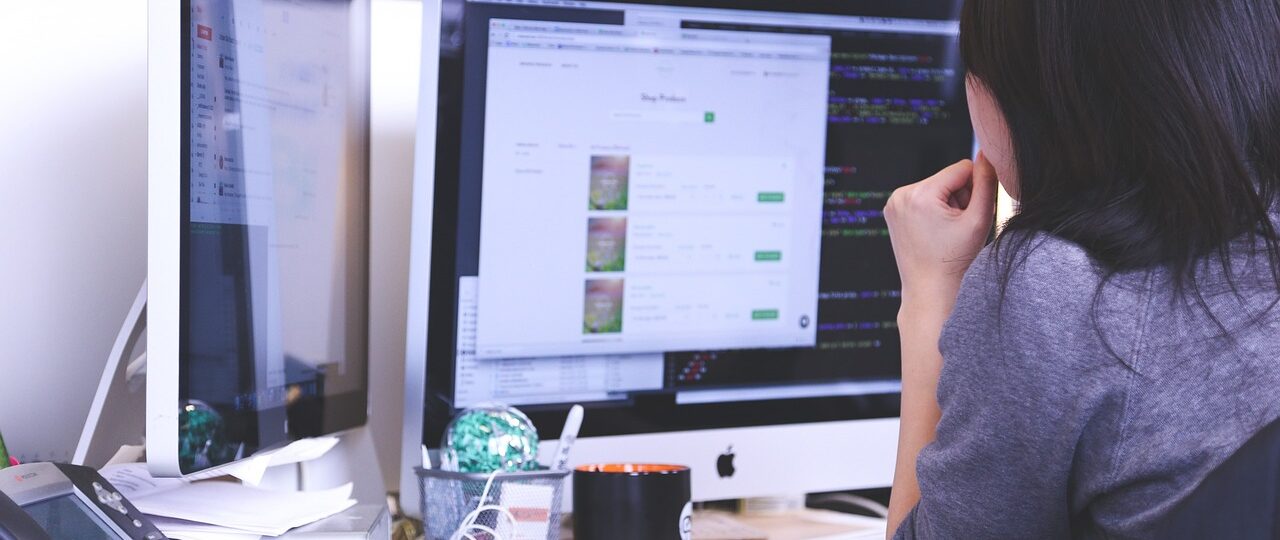

 Finally, professional web hosting providers offer expert technical support to help you with any issues or concerns. This can save you time and frustration, as you can rely on their expertise to solve any problems that arise. Additionally, professional web hosting providers offer 24/7 support, ensuring that help is always available when you need it. These are just some benefits of professional web hosting for your business. Professional web hosting can provide increased website speed and security, reliable website uptime, scalability and flexibility, improved SEO, and expert technical support. All of these features combine to create a powerful foundation for success in today’s digital world.
Finally, professional web hosting providers offer expert technical support to help you with any issues or concerns. This can save you time and frustration, as you can rely on their expertise to solve any problems that arise. Additionally, professional web hosting providers offer 24/7 support, ensuring that help is always available when you need it. These are just some benefits of professional web hosting for your business. Professional web hosting can provide increased website speed and security, reliable website uptime, scalability and flexibility, improved SEO, and expert technical support. All of these features combine to create a powerful foundation for success in today’s digital world.
 One tip to safely download from the internet is to install antivirus software. This type of security will help protect your device from malicious software, viruses, and malware. Antivirus programs can block potentially dangerous content and alert you when a malicious file is downloaded onto your computer or device. It’s essential to keep your antivirus up-to-date with the most recent virus signatures and to scan your system for any potential threats regularly.
One tip to safely download from the internet is to install antivirus software. This type of security will help protect your device from malicious software, viruses, and malware. Antivirus programs can block potentially dangerous content and alert you when a malicious file is downloaded onto your computer or device. It’s essential to keep your antivirus up-to-date with the most recent virus signatures and to scan your system for any potential threats regularly. The last tip to download safely from the internet is to scan any file before you open or use it fully. Even if a website is legitimate and secure, there’s still a chance that an infected file may have made its way onto your device. Be sure to run a full virus scan on every file you download, including images, videos, and documents of any kind. In addition, consider using a cloud-based antivirus program to scan files before they are downloaded onto your device.
The last tip to download safely from the internet is to scan any file before you open or use it fully. Even if a website is legitimate and secure, there’s still a chance that an infected file may have made its way onto your device. Be sure to run a full virus scan on every file you download, including images, videos, and documents of any kind. In addition, consider using a cloud-based antivirus program to scan files before they are downloaded onto your device.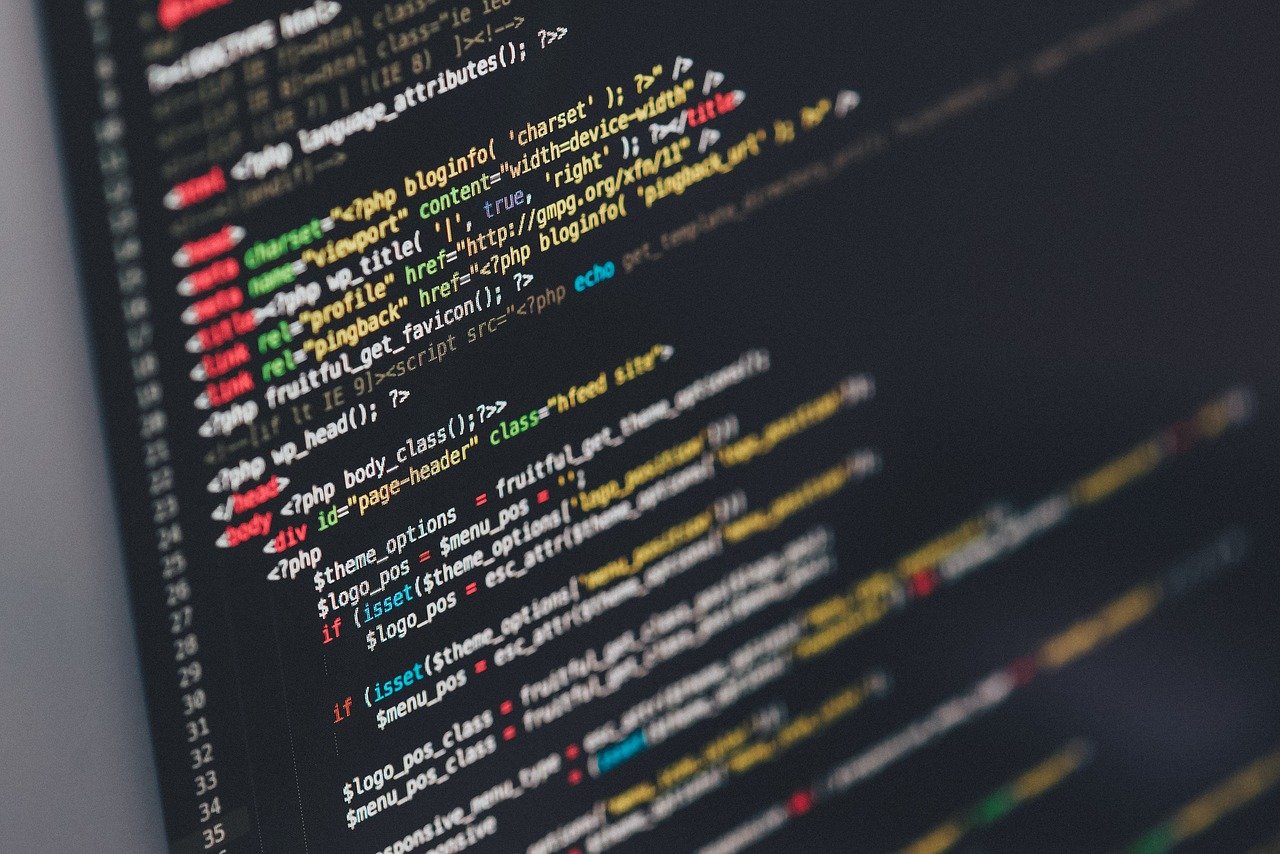
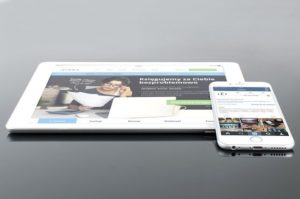 Meta is a platform that lets you build your decentralized marketplace with all the benefits of blockchain technology. They use blockchain technology to build a decentralized marketplace for users without any third party. This means no more hidden fees, lower costs or even intermediaries.
Meta is a platform that lets you build your decentralized marketplace with all the benefits of blockchain technology. They use blockchain technology to build a decentralized marketplace for users without any third party. This means no more hidden fees, lower costs or even intermediaries. There are a few things to remember to make better decisions when investing. First of all, never invest more than you can afford to lose so that your emotions don’t get in the way. Secondly, keep track of new developments and announcements concerning the platform’s roadmap or whitepaper. Finally, always research platforms before investing. This will help you make an informed decision and reduce the risk of losing money. Meta Platform is one of the few platforms that ticks all the boxes.
There are a few things to remember to make better decisions when investing. First of all, never invest more than you can afford to lose so that your emotions don’t get in the way. Secondly, keep track of new developments and announcements concerning the platform’s roadmap or whitepaper. Finally, always research platforms before investing. This will help you make an informed decision and reduce the risk of losing money. Meta Platform is one of the few platforms that ticks all the boxes.
 We will use a mobile emulator to install and play the game in this step. The emulator is an application that runs on your computer but pretends to be a mobile device such as a smartphone or tablet. It’s used with games like Destiny Child, designed for small screens of phones and tablets. There are many versions of these available for free, including LD Player. Once you set up an emulator, download the game, and install it.
We will use a mobile emulator to install and play the game in this step. The emulator is an application that runs on your computer but pretends to be a mobile device such as a smartphone or tablet. It’s used with games like Destiny Child, designed for small screens of phones and tablets. There are many versions of these available for free, including LD Player. Once you set up an emulator, download the game, and install it. Setting the recommended settings for your device to enjoy a smooth gaming experience is advisable. However, if you cannot do this, playing Destiny Child with less demanding configurations is also possible. It is recommended that your device meets or exceeds the minimum requirements to enjoy the game at its full potential. To meet these minimum requirements, your machine should have a CPU equal to or faster than an Intel Core i-45.
Setting the recommended settings for your device to enjoy a smooth gaming experience is advisable. However, if you cannot do this, playing Destiny Child with less demanding configurations is also possible. It is recommended that your device meets or exceeds the minimum requirements to enjoy the game at its full potential. To meet these minimum requirements, your machine should have a CPU equal to or faster than an Intel Core i-45.
 Asiaflix is like Netflix, but with one crucial difference: it streams content in Asia instead of the US. Just like its American counterpart (and most other streaming services), you can watch movies and TV shows on your PC through Asiaflix. By signing up for their service, you get access to a great library of Asian cinema that includes Japanese anime films, Chinese martial arts movies, Korean dramas, and Bollywood films. In other words, Asiaflix is the best way to stream movies and TV shows online.
Asiaflix is like Netflix, but with one crucial difference: it streams content in Asia instead of the US. Just like its American counterpart (and most other streaming services), you can watch movies and TV shows on your PC through Asiaflix. By signing up for their service, you get access to a great library of Asian cinema that includes Japanese anime films, Chinese martial arts movies, Korean dramas, and Bollywood films. In other words, Asiaflix is the best way to stream movies and TV shows online. In order to run Asiaflix on your PC, you need to download it as an app. It can be downloaded from the Asiaflix website and is compatible with most desktop OSs (Windows Vista+, Mac OSX+). You’ll also need a reliable internet connection that supports streaming video – otherwise, how will you watch anything? But if you want to get it on your PC, you will need an emulator since this is an Android app, such as MemuPlayer or LDPlayer, to hook you up. Install the emulator on your PC and search Asiaflix on the search tab. You will be able to see the app and download it.
In order to run Asiaflix on your PC, you need to download it as an app. It can be downloaded from the Asiaflix website and is compatible with most desktop OSs (Windows Vista+, Mac OSX+). You’ll also need a reliable internet connection that supports streaming video – otherwise, how will you watch anything? But if you want to get it on your PC, you will need an emulator since this is an Android app, such as MemuPlayer or LDPlayer, to hook you up. Install the emulator on your PC and search Asiaflix on the search tab. You will be able to see the app and download it.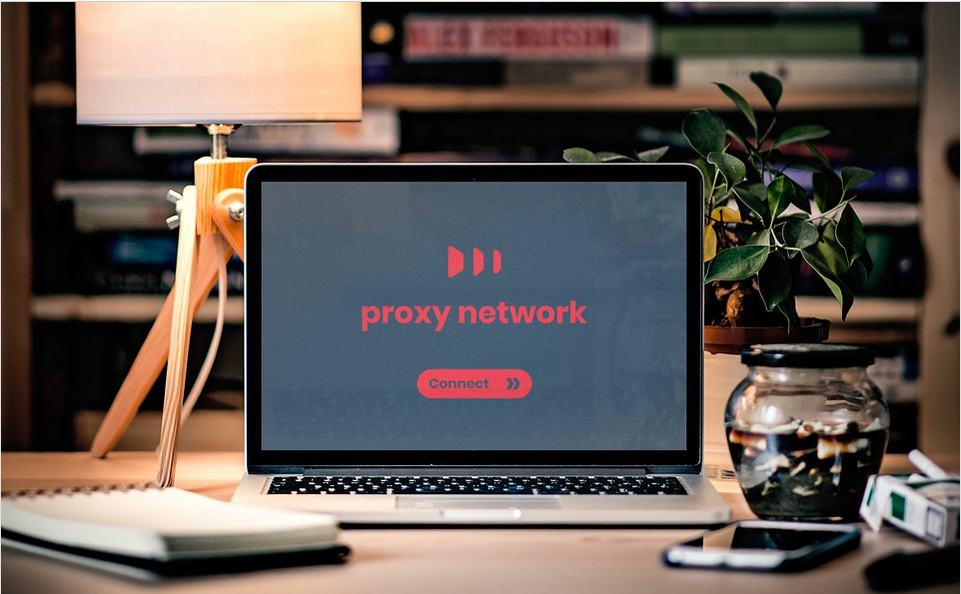
 The acronym CAPTCHA is short for the Completely Automated Public Turing test to tell Computers and Humans Apart. Therefore ,they are tools that websites use to differentiate automated users, like bots, and actual users(humans). These tools tell apart bots from humans by administering challenges that prove hard for computers but are easy for humans, for instance, clicking on specific parts.
The acronym CAPTCHA is short for the Completely Automated Public Turing test to tell Computers and Humans Apart. Therefore ,they are tools that websites use to differentiate automated users, like bots, and actual users(humans). These tools tell apart bots from humans by administering challenges that prove hard for computers but are easy for humans, for instance, clicking on specific parts. As a sneakerhead, all you care about is getting your shoes before they are sold out. Unfortunately, if you use bots to buy online, you have to be wary of CAPTCHAs because they can mess your cooking. Usually, many retailers are against automated purchases; thus, they have CAPTCHAs set to pop up at the checkout.
As a sneakerhead, all you care about is getting your shoes before they are sold out. Unfortunately, if you use bots to buy online, you have to be wary of CAPTCHAs because they can mess your cooking. Usually, many retailers are against automated purchases; thus, they have CAPTCHAs set to pop up at the checkout.
 Podcasters like talking; no wonder they prefer starting a show. Whether you are a beginner or a veteran, consider the storage needs for current and long-term needs. Most hosts have plans with storage limits depending on total time and file sizes. You get charged if you exceed the given allowance. As you consider the plans and service, remember to be keen on storage capabilities and how they can affect your show and income.
Podcasters like talking; no wonder they prefer starting a show. Whether you are a beginner or a veteran, consider the storage needs for current and long-term needs. Most hosts have plans with storage limits depending on total time and file sizes. You get charged if you exceed the given allowance. As you consider the plans and service, remember to be keen on storage capabilities and how they can affect your show and income. Most hosting services are operated on a subscription basis. When you decide to go for a free podcast site, read the terms to know the owner of rights to the uploaded content. For paid hosting, there are different plans which increase as you add features. As you decide on how much you can spend on hosting, it is recommended to list the needed features as you project your needs in six months. If you need a professional podcasting plan, connect with each hosting company directly.
Most hosting services are operated on a subscription basis. When you decide to go for a free podcast site, read the terms to know the owner of rights to the uploaded content. For paid hosting, there are different plans which increase as you add features. As you decide on how much you can spend on hosting, it is recommended to list the needed features as you project your needs in six months. If you need a professional podcasting plan, connect with each hosting company directly.
 Often people are taken by attractive designs and overlook quality, which is at times the designers’ aim. Even though it is possible to find a good design and good quality material, it is best to ensure that it will last you for a long time.
Often people are taken by attractive designs and overlook quality, which is at times the designers’ aim. Even though it is possible to find a good design and good quality material, it is best to ensure that it will last you for a long time. As a college student, size matters a lot. It is a top priority. When you leave your hostel room to attend classes, you may need a bag that carries all the things you will need when you are away. It should neither be too big nor too small for your items.
As a college student, size matters a lot. It is a top priority. When you leave your hostel room to attend classes, you may need a bag that carries all the things you will need when you are away. It should neither be too big nor too small for your items.




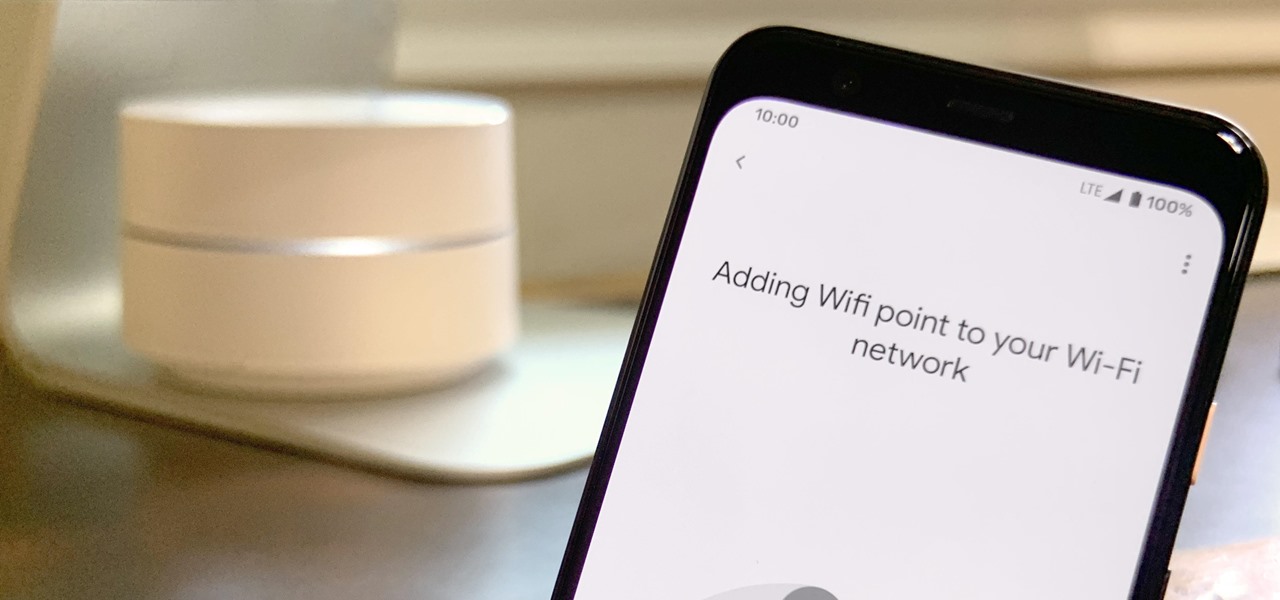

 A full ink tank may be depleted after 6,000 to 7,000 documents, while a cartridge can only print 1,500 – 2,000 pages. That means you will be replacing the cartridge 3-4x more than when you are using an ink tank. You know for sure that replacing can be so messy. In contrast, you can only refill an empty tank. If you do not keep a large supply of cartridges, you may also be hopping to the office supplies stores more than when you use an ink tank.
A full ink tank may be depleted after 6,000 to 7,000 documents, while a cartridge can only print 1,500 – 2,000 pages. That means you will be replacing the cartridge 3-4x more than when you are using an ink tank. You know for sure that replacing can be so messy. In contrast, you can only refill an empty tank. If you do not keep a large supply of cartridges, you may also be hopping to the office supplies stores more than when you use an ink tank.
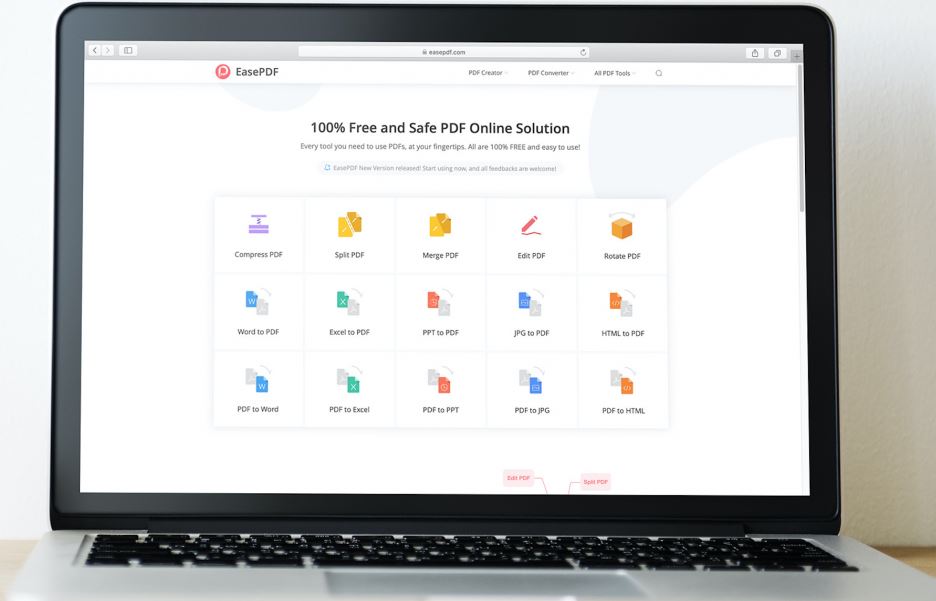 In organizations, the sharing of files occurs in almost every second. For example, the human resource department creates a memo in Microsoft Word that needs to reach all departments. However, if the whole organization is not using Microsoft Word, there is no guarantee that the memo will get to all employees. Since word document is easily edited, there is a possibility that tests and formatting will tamper. On the contrary, if the human resources use PDF, the departments will only view the document.
In organizations, the sharing of files occurs in almost every second. For example, the human resource department creates a memo in Microsoft Word that needs to reach all departments. However, if the whole organization is not using Microsoft Word, there is no guarantee that the memo will get to all employees. Since word document is easily edited, there is a possibility that tests and formatting will tamper. On the contrary, if the human resources use PDF, the departments will only view the document. 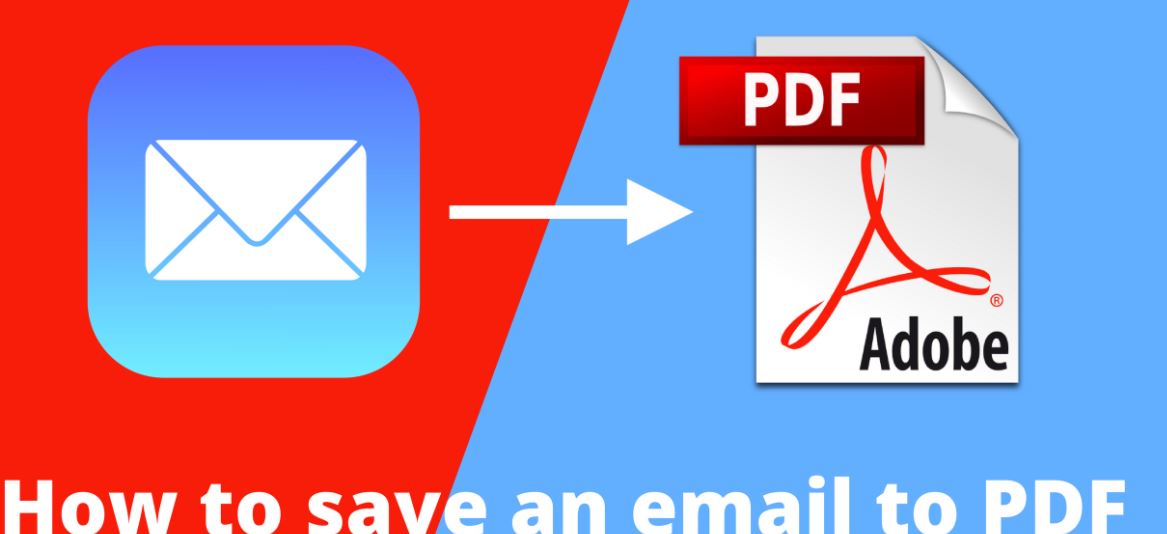 As mentioned above, PDFs are mainly meant for viewing and not editing. Nevertheless, you may encounter files that allow you to add certain information such as email, name, address, or occupation into the documents as well as save the changes.
As mentioned above, PDFs are mainly meant for viewing and not editing. Nevertheless, you may encounter files that allow you to add certain information such as email, name, address, or occupation into the documents as well as save the changes.
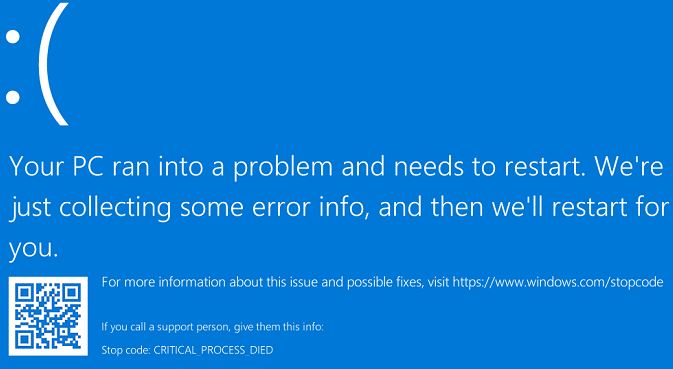
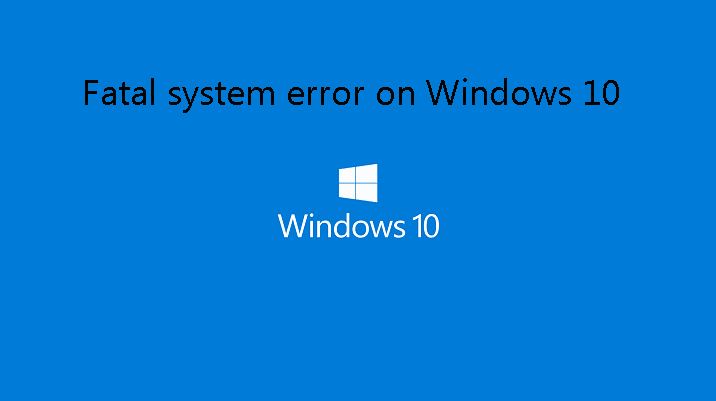 You can revert your device’s condition to a previous point in time using Windows restore feature. Ensure that you have permitted system restore on the Windows 10 settings and establish a restore position in the past to achieve the desired outcomes. Windows restore feature is not functional without a restore point.
You can revert your device’s condition to a previous point in time using Windows restore feature. Ensure that you have permitted system restore on the Windows 10 settings and establish a restore position in the past to achieve the desired outcomes. Windows restore feature is not functional without a restore point.

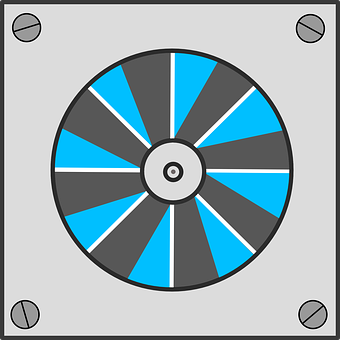

 As a student, you have to attend discussion groups, lectures, and also go to the library.Additionally, you may want to study in the dorms, at the cafeteria, or even at home during the weekends. For this reason, laptops come in handy.
As a student, you have to attend discussion groups, lectures, and also go to the library.Additionally, you may want to study in the dorms, at the cafeteria, or even at home during the weekends. For this reason, laptops come in handy. Laptop computers come in two sizes. That is the ordinary laptop and a mini-laptop. As a student, you can buy whichever you like. Both of them occupy limited spaces. You can carry a
Laptop computers come in two sizes. That is the ordinary laptop and a mini-laptop. As a student, you can buy whichever you like. Both of them occupy limited spaces. You can carry a
 The wheels are important parts of the scooter because they are the contact point between you and the road. So, you must ensure that they are in good shape. Also, ensure that the roll is smooth with no catch.
The wheels are important parts of the scooter because they are the contact point between you and the road. So, you must ensure that they are in good shape. Also, ensure that the roll is smooth with no catch. Incorrect tightening of the screws is the most frequent problem scooter riders have. Use the handlebar and the original stem to work them out when they are worn out. The visible deformation of the components requires replacement. If the parts are made of duralumin, it advisable you get help from an expert.
Incorrect tightening of the screws is the most frequent problem scooter riders have. Use the handlebar and the original stem to work them out when they are worn out. The visible deformation of the components requires replacement. If the parts are made of duralumin, it advisable you get help from an expert.
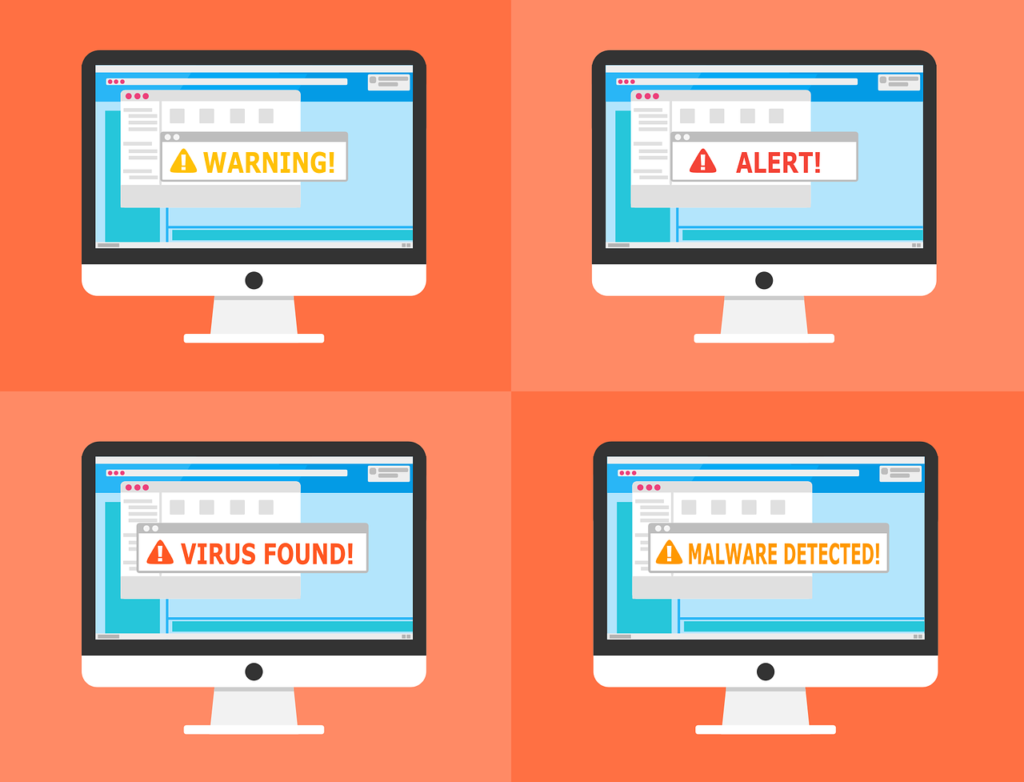





 experience, but with the use of a smart-lock, there is more convenience. You do not have to keep track of how to save you store your key, print another one in case you lose it or worry about how you pass it off to one of your family members. Once you install the smart lock in your home, it guarantees a convenient authentication when locking and unlocking. Thus, you do not have to about losing or forgetting your key.
experience, but with the use of a smart-lock, there is more convenience. You do not have to keep track of how to save you store your key, print another one in case you lose it or worry about how you pass it off to one of your family members. Once you install the smart lock in your home, it guarantees a convenient authentication when locking and unlocking. Thus, you do not have to about losing or forgetting your key.